- Log in to your Google and YouTube account, where the channel you want to sell is located (link).
To quickly switch between channels, you can use this link.
- Go to the Account –> My Channel –> Create Channel section and create a new empty channel with a name and alias like move_channel_here.
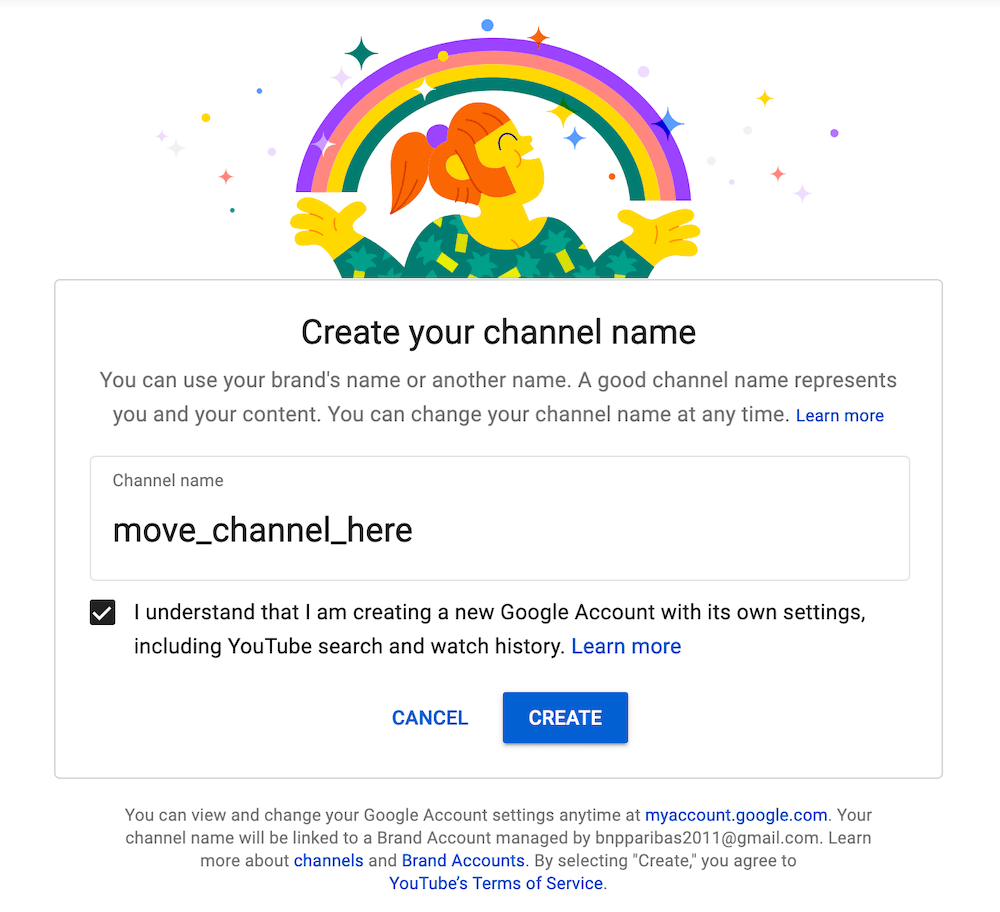
At this stage, you may be asked to verify access to your Google account.
Next, return to YouTube and be sure to switch back to the channel that you need to transfer (by clicking Change account in the upper right corner or by clicking on this link).
- Return to the Account section and select Go to advanced settings, then Move channel –> Link the channel to another brand account or to a Google account.
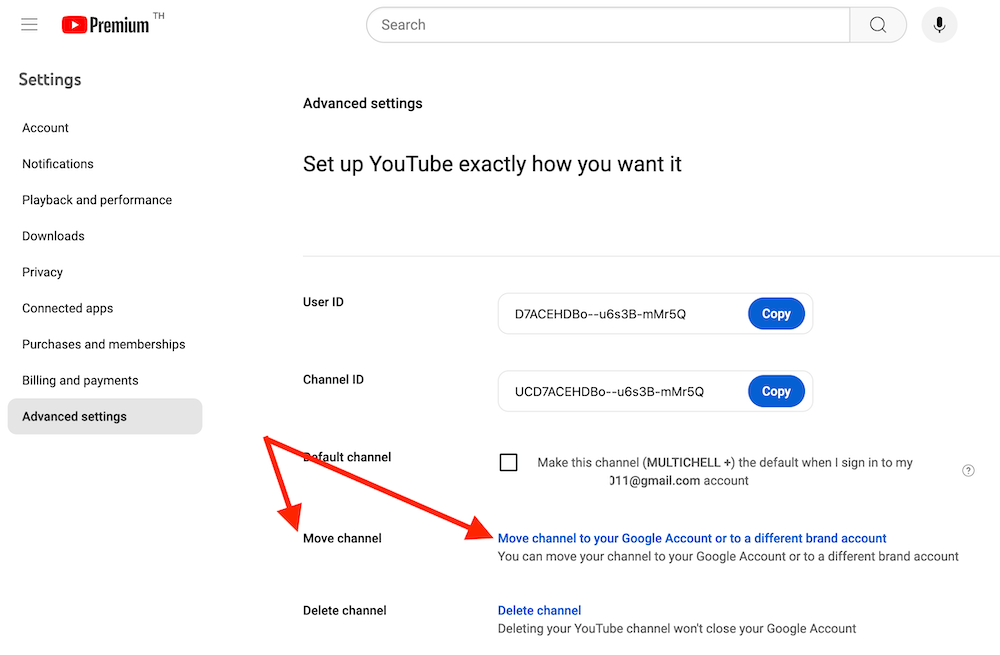
A list of available accounts will open. Select the account move_channel_here to which you want to move the channel.

At this stage, you may be asked to verify access to your Google account.
Since another channel is already associated with this account (which you just created), click Replace and in the window that opens, select Delete channel.
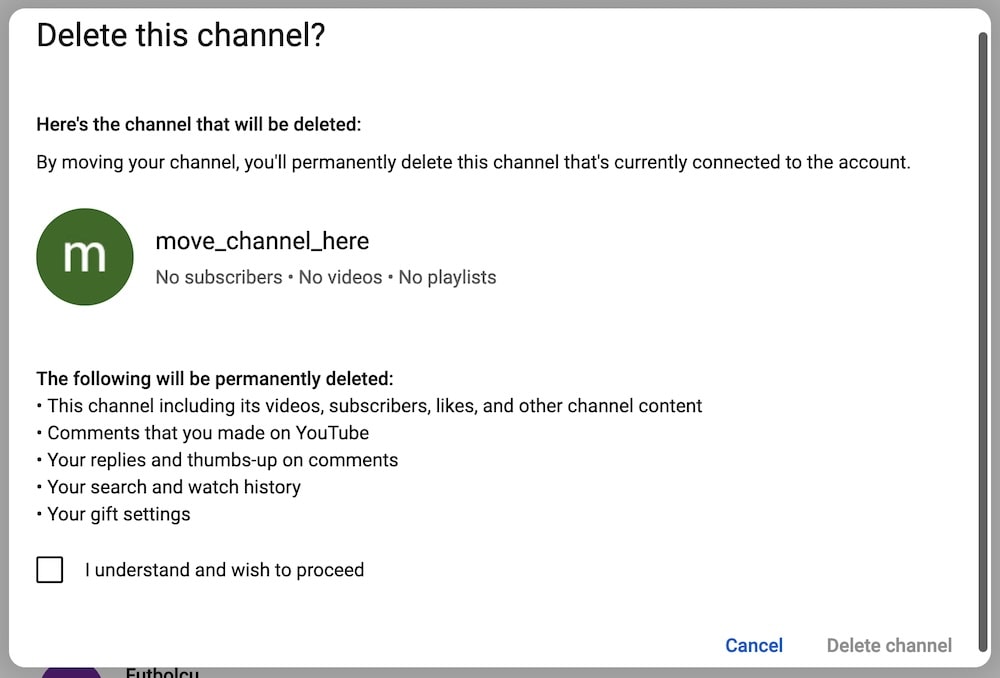
Next, confirm.
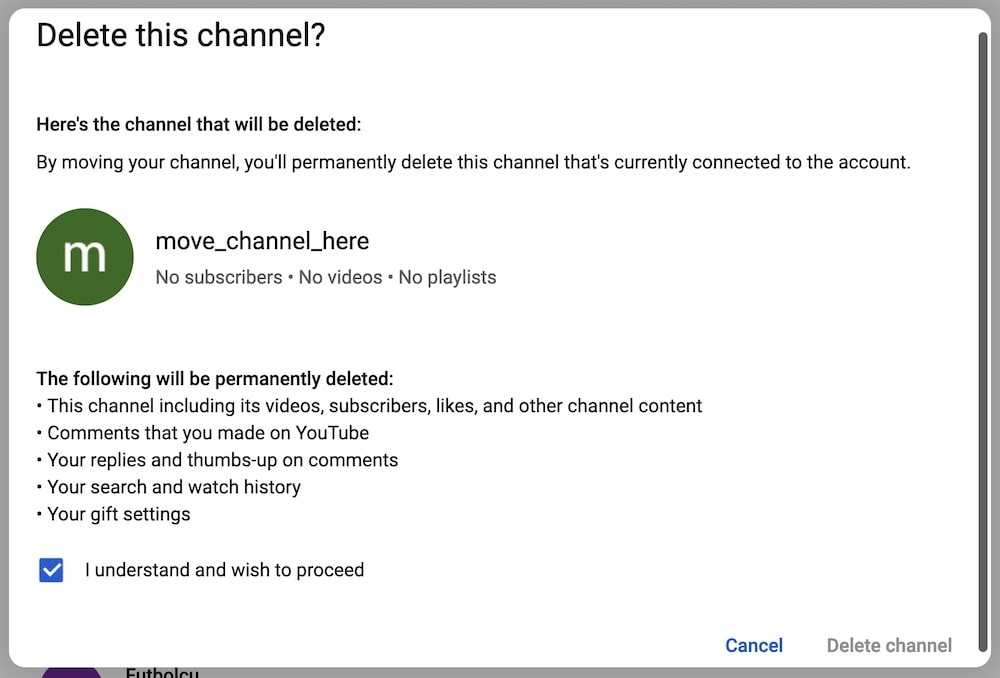
The transfer was completed.
- In the Account section, go to Channel managers –> Add or remove manager(s) –> Users –> Manage permissions.
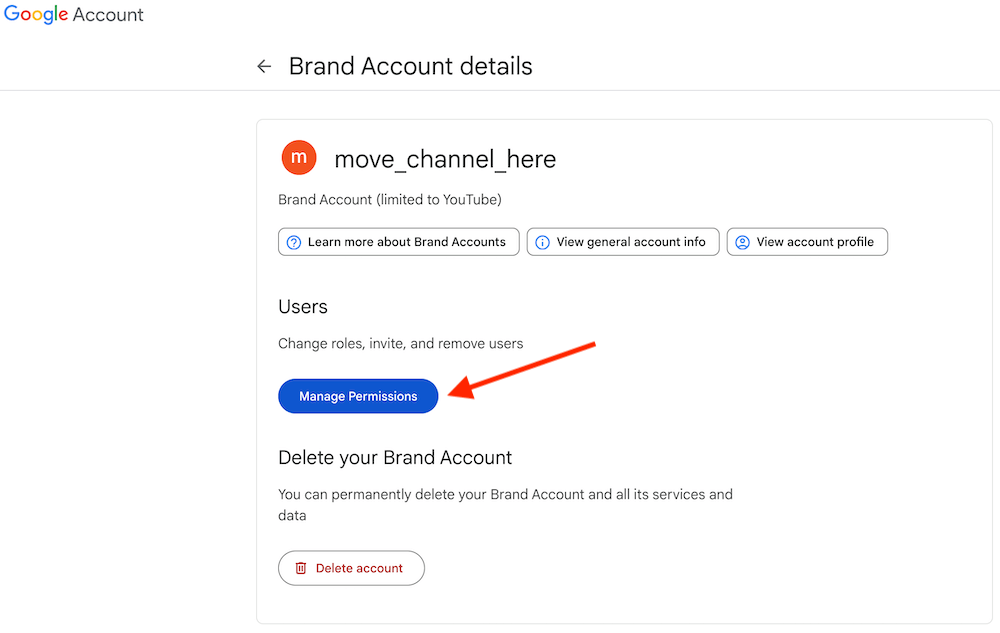
Add our email there to transfer the channel and the role of Owner.
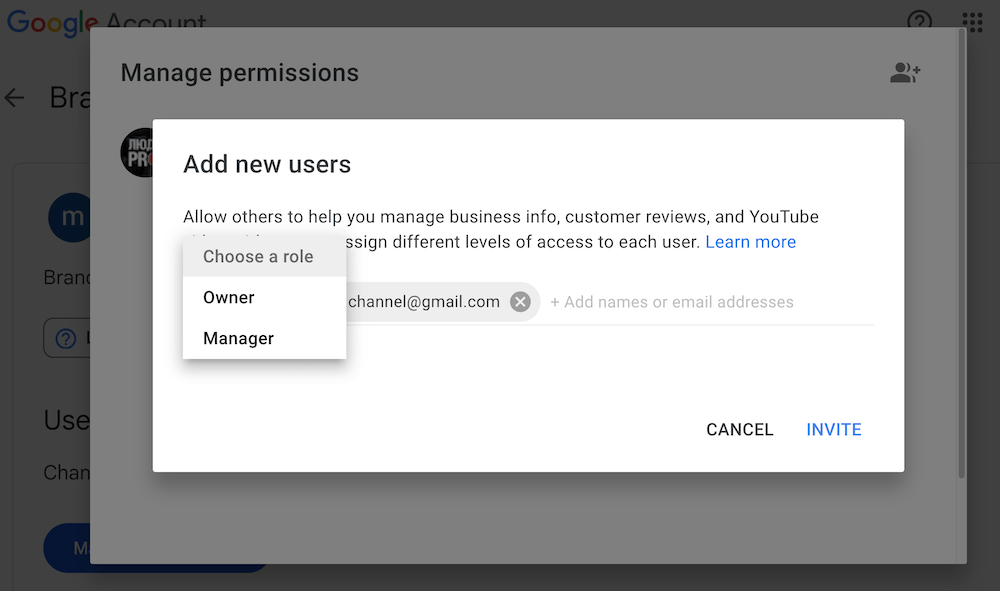
We accept the invitation, after which after 7 days (it won’t work earlier) you assign us the Primary owner role.
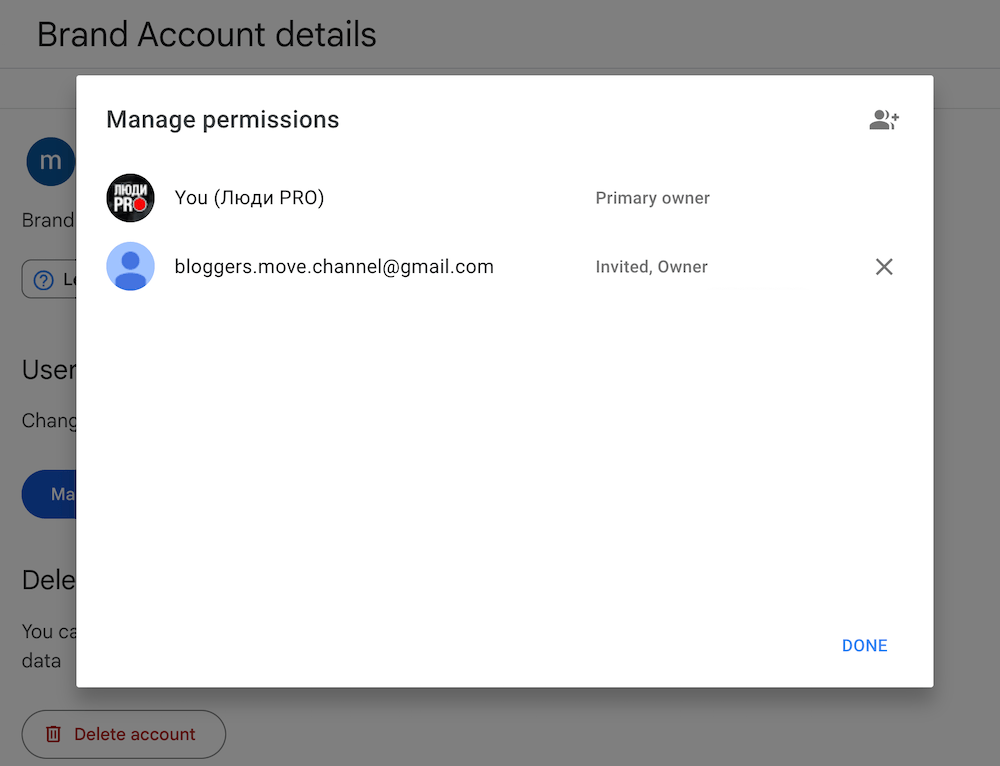
That's all, your actions to transfer the channel will be completed.
Possible problems
It is impossible to transfer and save a channel’s own URL
If you want to continue using it, you must first delete it in your old account, then wait 72 hours and set it up again. Please refer to this article for instructions.
There is no list of accounts to which you need to transfer the channel
If there is no list of accounts, the reasons may be:
- The Google account you were logged into and the brand account are different. Learn how to change the owner of a channel in this article.
- You are not the only one who has access to the channel. Then open the Settings –> Permissions section in YouTube Creative Studio and block access to the channel access to the channel for other users.
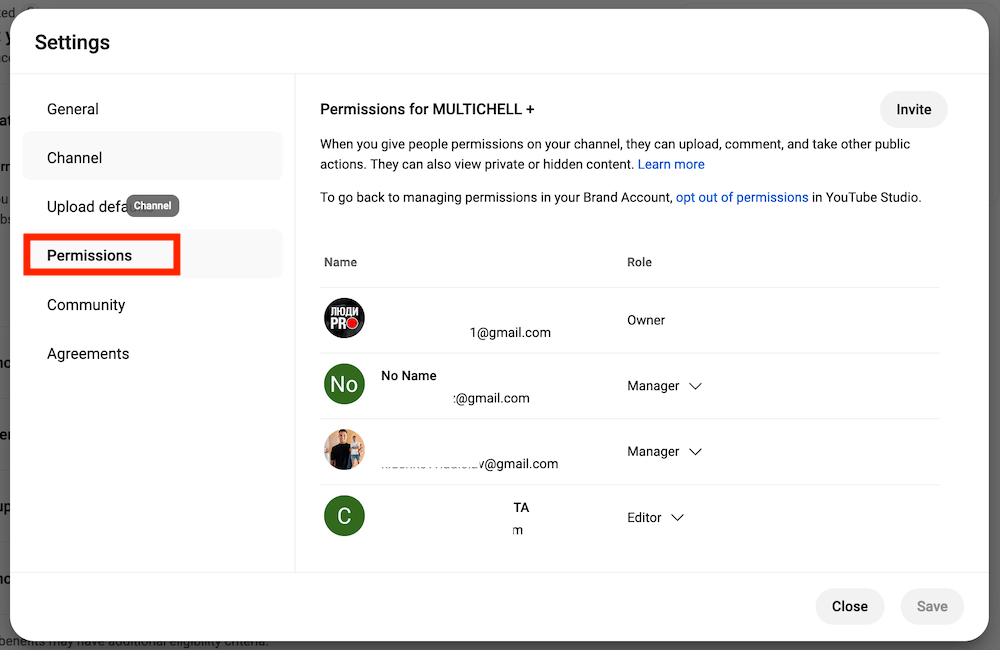
- The channel is associated with a brand account, but it has access settings set in YouTube Creative Studio. Please disable them before continuing.
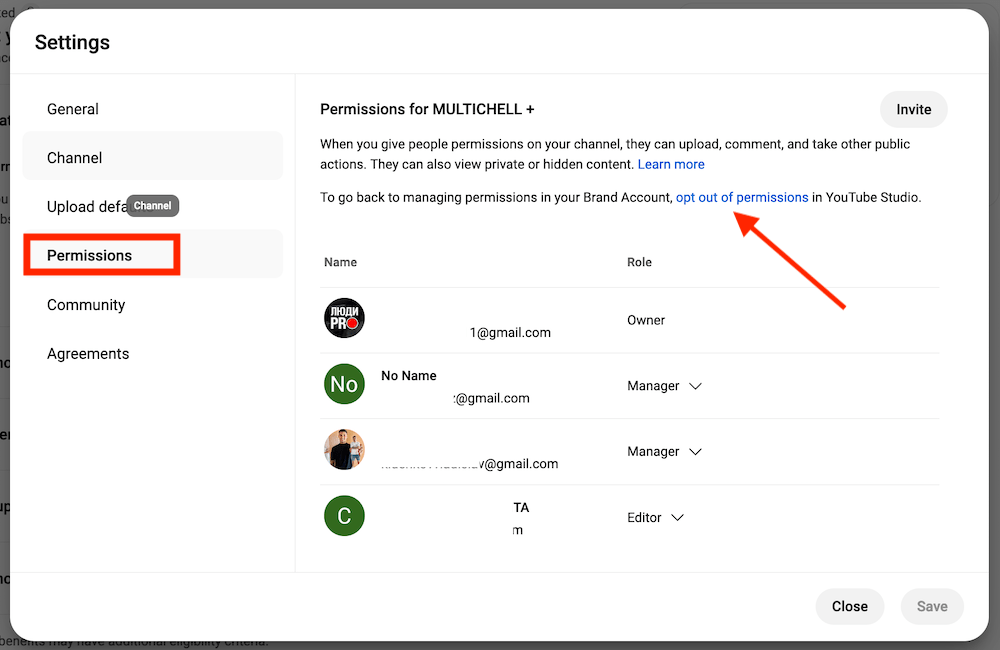
To revoke roles in Creator Studio, click Settings –> Permissions and select "Opt out of permissions in YouTube Studio."
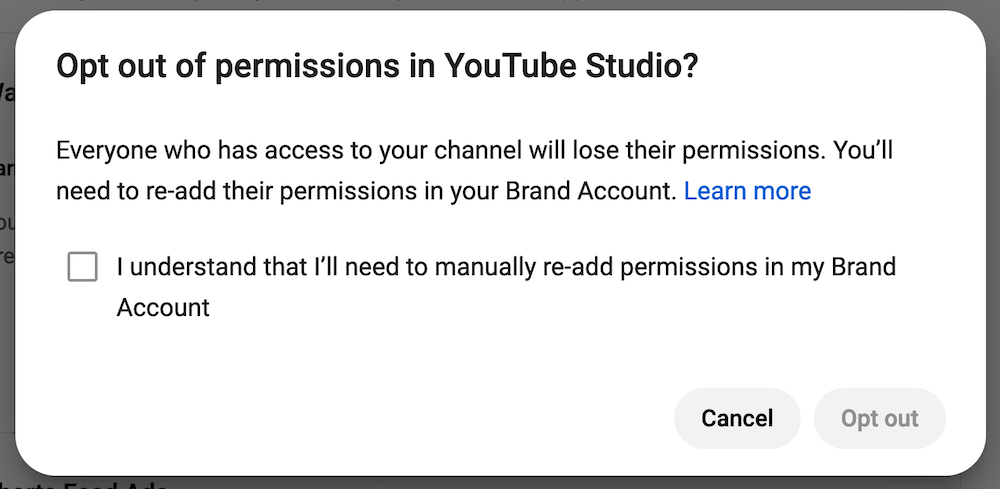
I tried everything, but it doesn’t work
This can only happen if your YouTube channel is associated with a work or school account. The same goes for controlled accounts.
If you were still unable to transfer the channel to our temporary account, write to our Support Team and we will do it ourselves.


